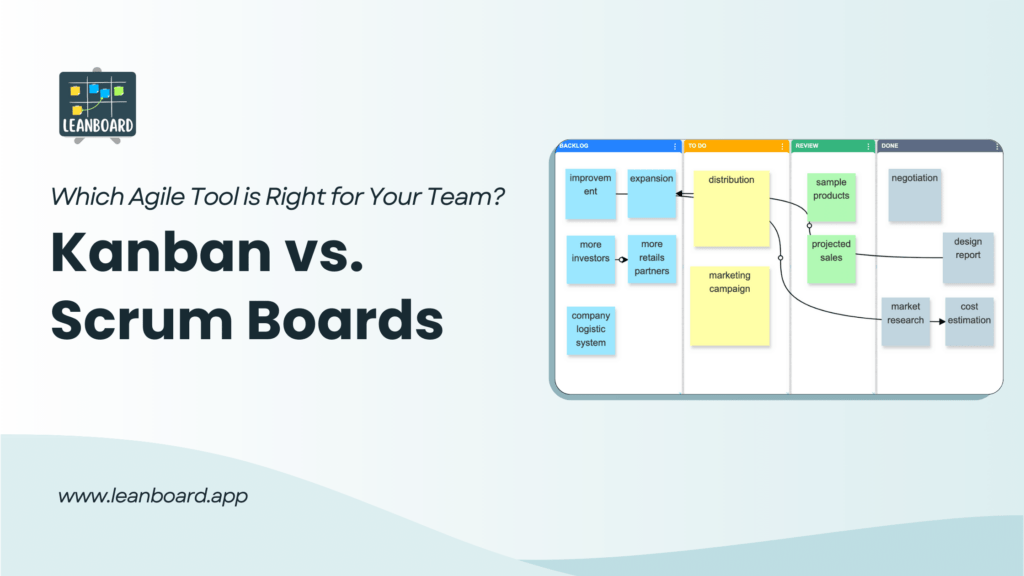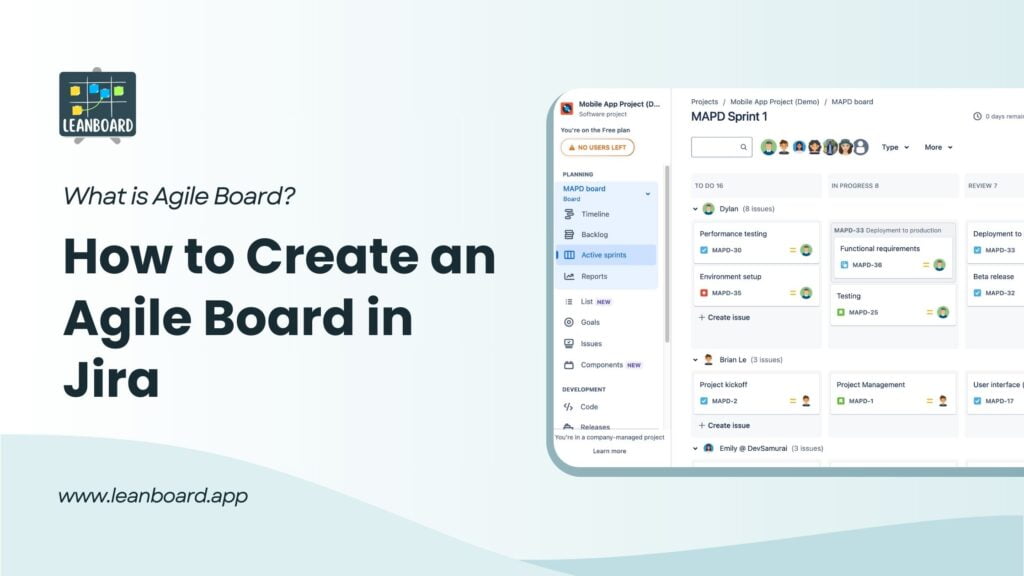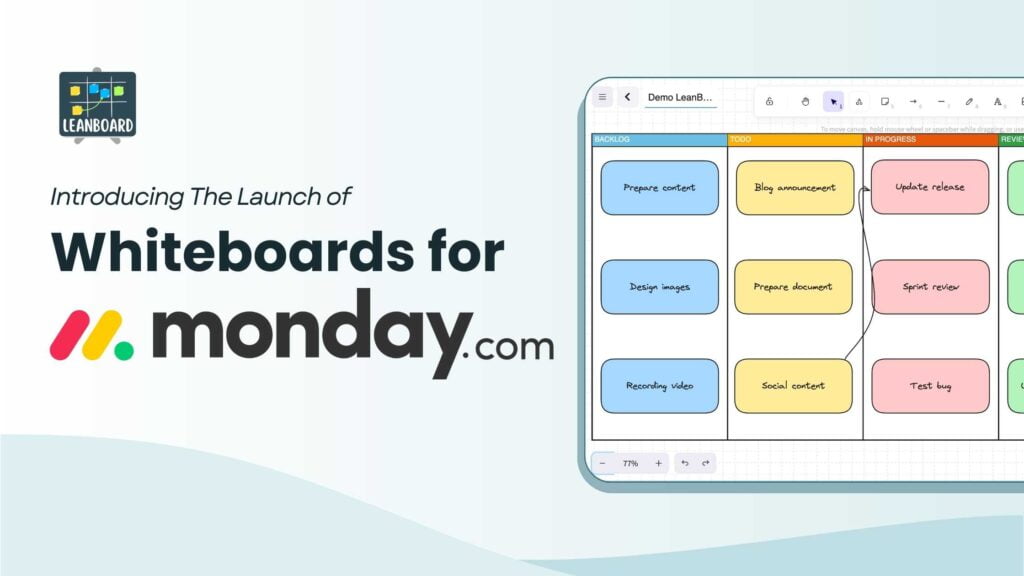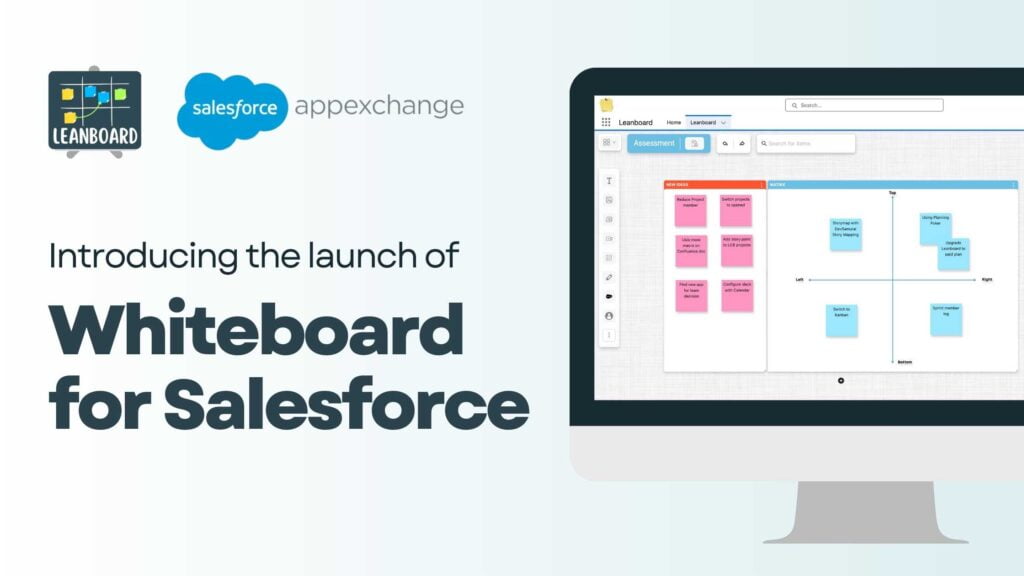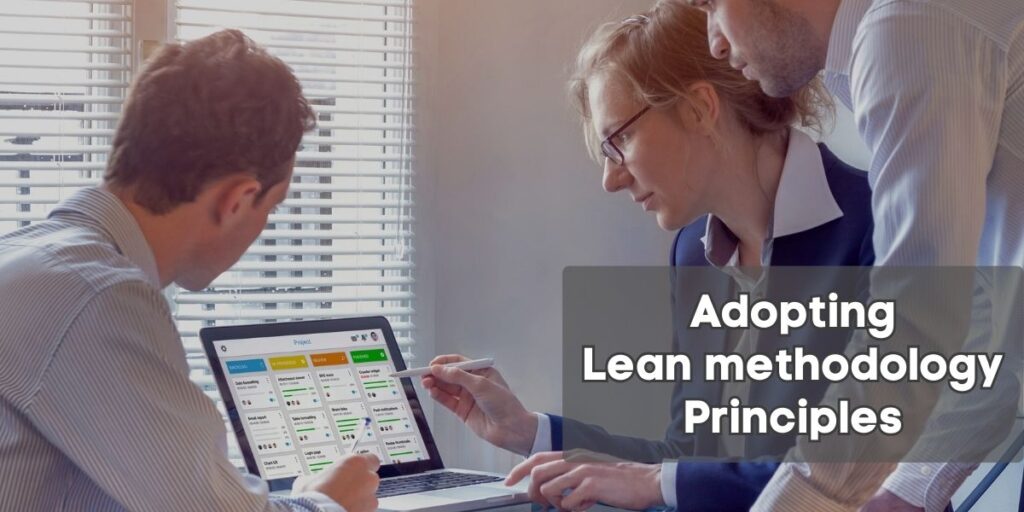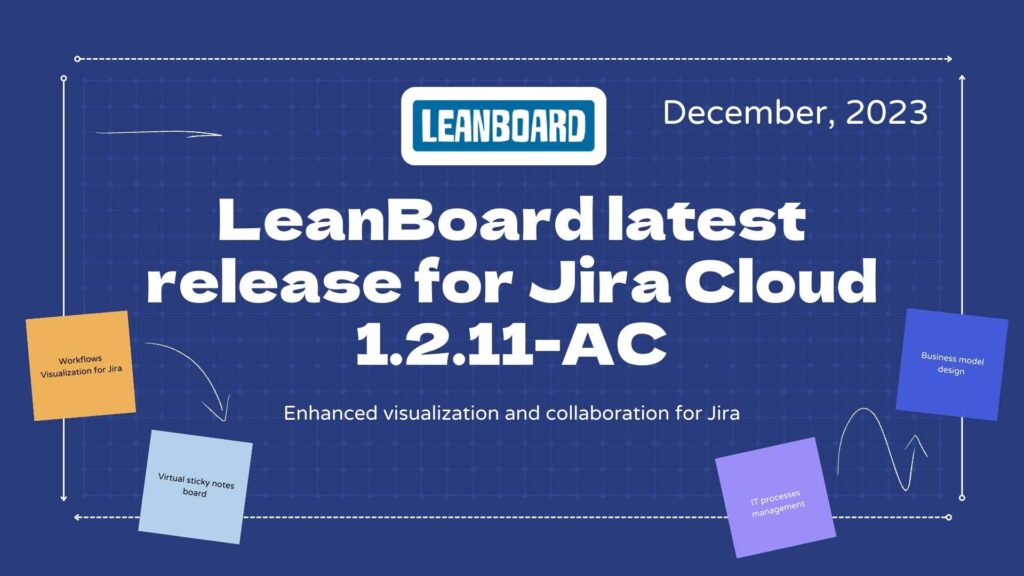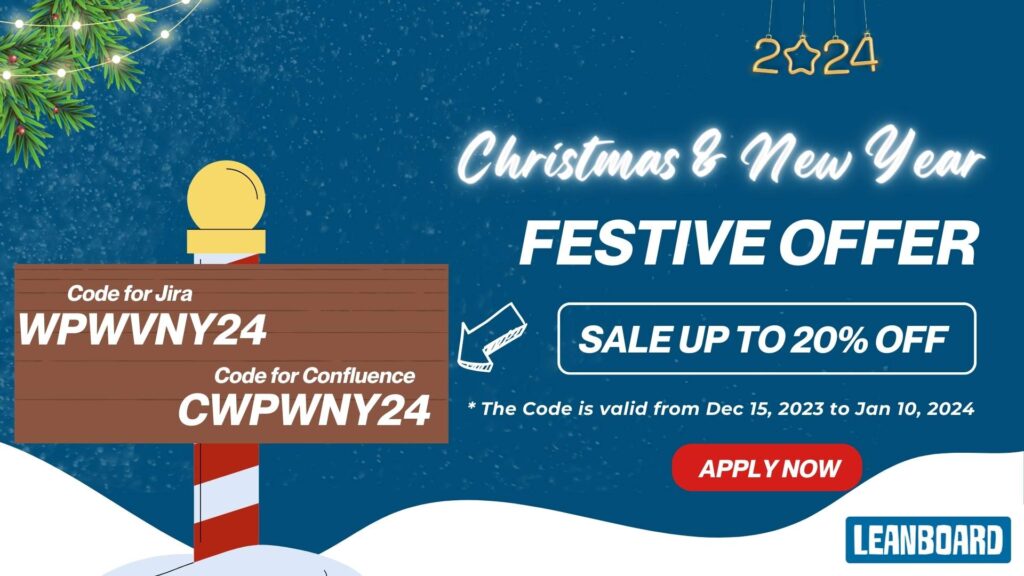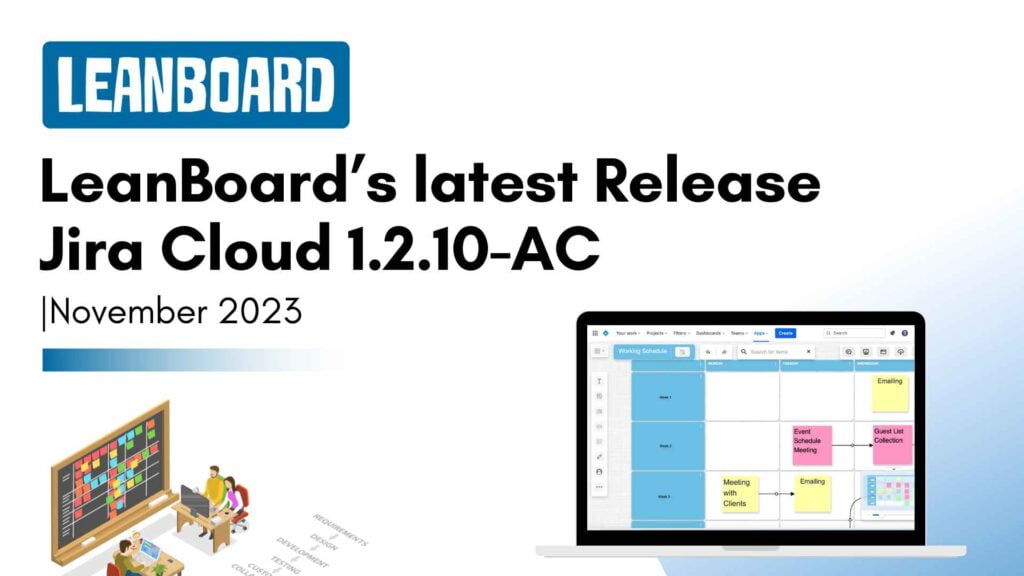Ever wondered how far you can stretch the boundaries of collaboration within Confluence? At the heart of this collaborative juggernaut lies an innovative feature – the whiteboard. This digital canvas is not just a tool but a gateway to endless possibilities for brainstorming, planning, and visualizing projects. However, navigating through its plans and understanding its limits can be as crucial as harnessing its power. This blog aims to unveil the secrets of Confluence whiteboards, shedding light on the different plans, features, and limitations that shape the way teams collaborate across the globe. Let’s embark on this journey to ensure your team not only chooses the right plan but also maximizes the potential of Confluence whiteboards to the fullest.
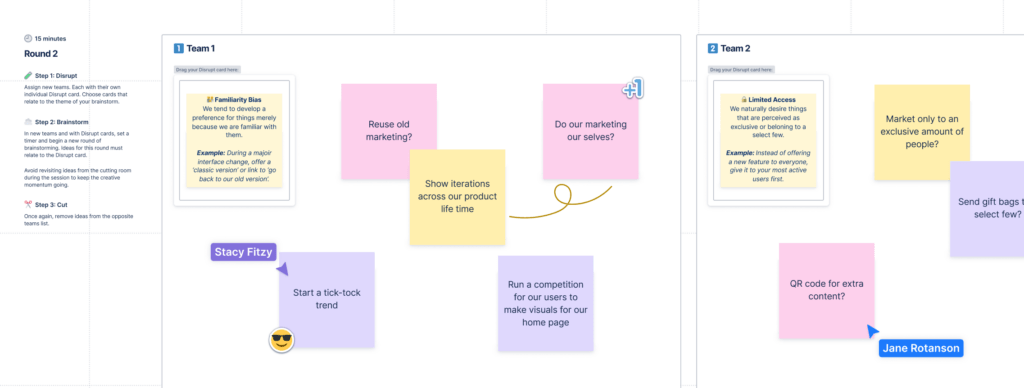
What are advanced whiteboards for confluence
Advanced Whiteboards for Confluence take the foundational concept of these collaborative, visually interactive tools to a new level. Standard Confluence whiteboards support idea organization, while advanced versions offer features for complex project management. These might include:
Integration with Other Tools:
Seamless integration with other software and tools within the Atlassian ecosystem and beyond, enabling a more comprehensive project management experience.
Advanced Templates:
A broader and more sophisticated range of templates that cater to various industries and project types, allowing teams to hit the ground running on their brainstorming sessions.
Real-Time Collaboration Features:
Enhanced real-time capabilities that support larger teams working simultaneously on the whiteboard, with better tracking of changes and inputs.
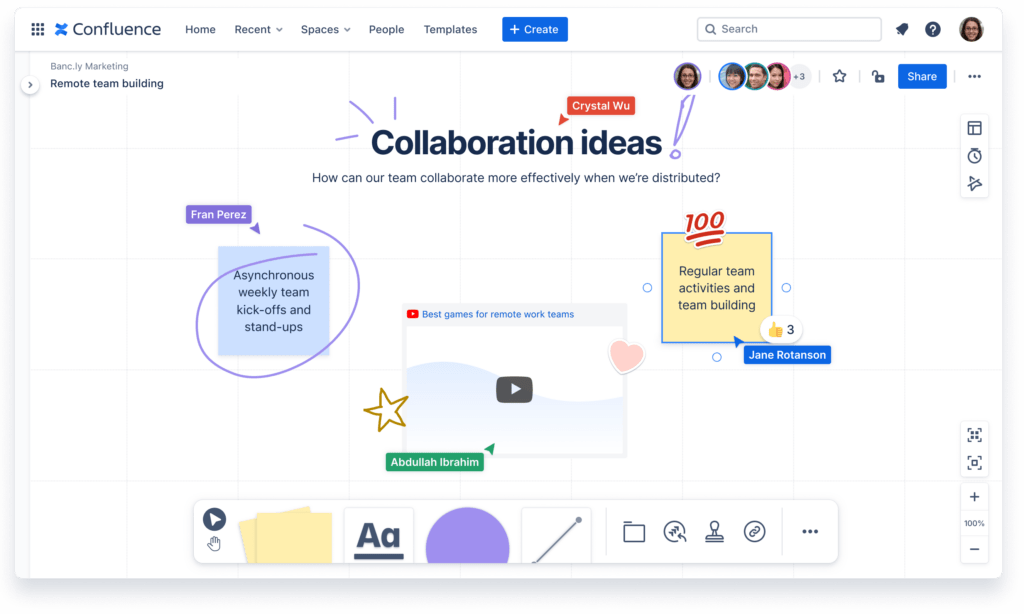
Extended Customization Options:
More options for customization, allowing teams to tailor the whiteboard to their specific workflow or project requirements, including custom sticky notes, shapes, and frameworks.
Enhanced Security and Administration:
Advanced security features that provide finer control over who can view or edit whiteboards. Along with better administration tools for managing these settings across teams or projects.
Richer Media Support:
The ability to embed or integrate a wider range of media types, including videos, GIFs, and complex documents, directly onto the whiteboard.
Sophisticated Exporting Options:
More flexible exporting options that allow teams to convert their whiteboard sessions into various formats for reporting, presentations, or further analysis.
Performance Metrics and Analytics:
Tools that analyze the use and effectiveness of whiteboards within projects, offering insights that can help teams improve their collaboration processes.
Advanced Whiteboards for Confluence are designed for teams that require more than just a digital canvas. Designed for users wanting a platform that boosts productivity and fosters teamwork through deep workflow integration.
The role of whiteboards in enhancing collaboration and planning.
Whiteboards revolutionize team collaboration and planning by enabling:
- Instant Collaboration: Allowing teams to work together in real-time, regardless of location.
- Idea Visualization: Making complex ideas easier to understand and share.
- Efficient Planning: Simplifying project management through visual task tracking and progress updates.
- Increased Engagement: Encouraging active participation and diverse input from all team members.
- Agile Flexibility: Supporting agile methods with adaptable spaces for planning and feedback.
- Knowledge Centralization: Acting as a repository for information, enhancing continuity and learning.
- Seamless Integration: Connecting with other tools to streamline workflows and improve productivity.
In short, whiteboards are essential for dynamic and effective team collaboration, transforming abstract ideas into actionable plans.
Plan features and limitations for Confluence whiteboards
Let’s detail Confluence whiteboards’ features and limits by subscription level for a clearer understanding. Each plan is tailored to suit various team sizes and needs, impacting access to whiteboards in distinct ways.
Free Plan
- Availability: Confluence whiteboards are available under the Free plan, ensuring all users can benefit from basic whiteboard functionalities.
- Board Limits: Users are limited to three active whiteboards each. An “active” whiteboard is one that can be edited and collaborated on. Any boards beyond this limit become read-only, serving as archives for past work.
- Jira Integration: The plan supports importing Jira issues into whiteboards and converting whiteboard items back into Jira issues, facilitating a smooth workflow between project management and brainstorming sessions.
- Smart Features: Advanced features like smart sections and smart connectors are not available. Users can continue to access these features on existing boards but cannot add new smart elements.
Standard Plan
Inherits all the features and limitations of the Free plan, with the addition of:
- Board Permissions: Offers enhanced control over who can view or edit whiteboards, aligning with Confluence’s granular permission settings for other content types.
- Board Limits: The limit on active whiteboards remains the same as the Free plan, with users able to manage up to three active boards.
Premium and Enterprise Plans
- Unlimited Active Whiteboards: Users can create and collaborate on an unlimited number of active whiteboards, removing the cap present in lower-tier plans.
- Full Feature Access: Includes access to all whiteboard features, including smart sections and smart connectors, allowing for a more dynamic and integrated brainstorming experience.
How much do Confluence whiteboards cost?
Confluence whiteboards come with your Confluence subscription at no extra cost. However, the features and limitations of these whiteboards depend on your Confluence plan. Here’s a summary of whiteboard features across different Confluence editions:
Free Plan
- Access to basic whiteboard functionalities.
- Limitation of three active whiteboards per user.
- Basic Jira integration available.
- Smart features like smart sections and smart connectors are not included.
Standard Plan
- Includes everything in the Free plan.
- Enhanced board permissions for greater control over who can view or edit whiteboards.
- Still limited to three active whiteboards per user.
Premium Plan
- Unlimited active whiteboards per user.
- Full access to advanced features, including smart sections and smart connectors.
- Comprehensive Jira integration and other advanced functionalities.
Enterprise Plan
- Tailored for large organizations needing enterprise-grade features.
- Unlimited active whiteboards and full feature access, similar to the Premium plan.
- Additional administrative controls, security features, and support options designed for enterprise needs.
The cost of your Confluence subscription, which includes whiteboards, depends on the plan you choose and the number of users. Pricing typically scales with the number of team members and the level of features required. For the most accurate and up-to-date pricing, it’s best to consult Atlassian’s official website or contact their sales team directly. This method aligns costs with your team’s size and needs, ensuring you pick a cost-effective plan for whiteboarding and project management.
Using the LeanBoard plugin instead of the default whiteboard on Confluence
Using the LeanBoard plugin instead of the default whiteboard on Confluence offers several advantages:
Enhanced Features:
LeanBoard often provides a richer set of features compared to the default whiteboard in Confluence. This can include advanced drawing tools, templates, shapes, and integration with other tools or platforms.
Customization Options:
LeanBoard typically offers more customization options, allowing users to tailor the whiteboard to their specific needs and preferences. This can include custom templates, colors, and styles.
Better Integration:
LeanBoard plugins often integrate seamlessly with other tools and platforms, enhancing workflow efficiency. This can include integration with project management tools, document repositories, or communication platforms.
Improved Collaboration:
LeanBoard plugins may offer enhanced collaboration features, such as real-time editing, commenting, and version control. This fosters better teamwork and communication among team members.
Additional Functionality:
LeanBoard plugins may provide additional functionality beyond basic whiteboarding, such as task management, diagramming, or project planning tools. This makes them more versatile and valuable for various use cases.
Support and Updates:
Using a dedicated plugin like LeanBoard often means access to dedicated support channels and regular updates, ensuring that the tool remains reliable, secure, and up-to-date.
Scalability:
LeanBoard plugins are often designed to scale with the needs of growing teams and organizations. They can accommodate larger teams, more complex projects, and evolving collaboration requirements.
Overall, using a dedicated whiteboard plugin like LeanBoard can enhance the whiteboarding experience within Confluence, offering a wider range of features, customization options, and integration capabilities to support collaboration and productivity.